We apologize that this article was not published last Friday, when it was supposed to be. As you know, there have been a number of updates and changes to the Reef2Reef site, and some of these changes have had significant effects on how articles are published. We hope to get everything back on track this week. We apologize for any inconvenience to you, and we thank you for your indulgence.
This article is Part 7 of a series.
Here is a quick Table of Contents for all the articles:
Part 1 Introduction
Part 2 Timers
Part 3 Automatic Top-Off Kit (ATK)
Part 4 Power Monitoring
Part 5 Virtual Outputs
Part 6 Alarms
Part 7 Feed Cycles
Part 8 Lunar Schedule and Lighting Profiles (Conclusion)
All of the articles in the series by the same author were originally part of several presentations made to a local aquarium club on programming your Neptune Apex Controller. The article is reprinted with permission from the author.
Because this topic will be of great interest to some readers but no interest to others who have not automated their systems, R2R will run these programming articles every Friday until we come to the end of the series.
Photos, images, and diagrams included in this article below are all courtesy of the author, @SuncrestReef ©2019, All Rights Reserved.
~~~~~~~~~~~~~~~~~~~

Feed Cycles
The Apex has four Feed Cycle buttons which can be used for a variety of reasons, not just feeding. When you click a Feed button, it activates a timer and a special programming element that you can reference in your program code to turn off or turn on various outputs:

The Feed Cycles are named FeedA, FeedB, FeedC, and FeedD. You can configure the timers for each in the Misc Setup page:
Click the Advanced (gear icon) at the top of the Fusion dashboard to expand the list of icons

Click the Misc (wrench icon) to display the Misc Setup page

Enter the time each Feed Cycle should remain active, between 60 - 65535 seconds (1 minute to 18 hours 12 minutes)
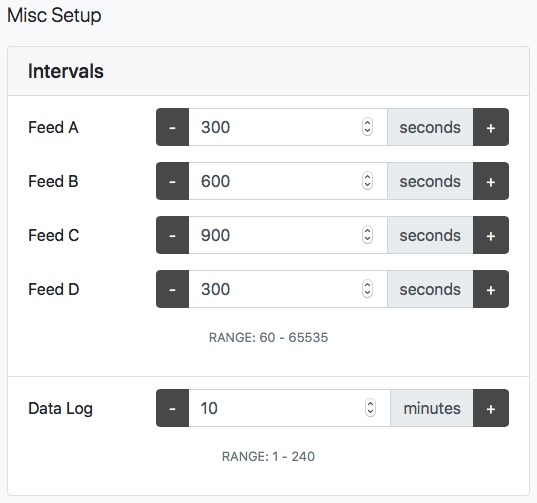
How you use the Feed Cycles is up to you. Here’s how I use mine:
If [FEED CYCLE] [DELAY] Then [ON/OFF/PROFILE]
For example, the powerheads are turned off with this code:
If FeedA 000 Then OFF
If FeedB 000 Then OFF
If FeedC 000 Then OFF
If FeedD 000 Then OFF
For the skimmer, I need it to wait for the sump water level to return to normal after the return pump has been off. This is achieved by using the delay timer:
If FeedA 005 Then OFF
If FeedB 005 Then OFF
If FeedC 005 Then OFF
If FeedD 005 Then OFF
This forces the skimmer to wait an additional 5 minutes after the Feed Cycle has completed. By that time, the return pump has brought the sump water level back down to normal so the skimmer doesn’t overflow.
Feed Cycles must be activated manually by clicking on the buttons in Fusion. They cannot be activated programmatically. If you want your Neptune AFS auto feeder to run with no manual intervention, then you can configure the AFS by clicking the gear icon above the AFS tile on your dashboard:
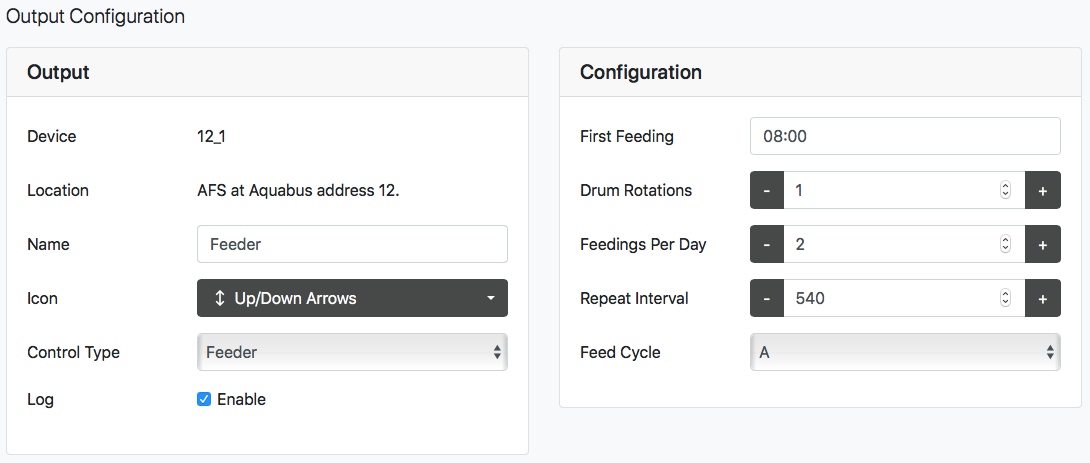
After saving these settings, you can see the underlying code for the AFS by changing its Control Type to Advanced:
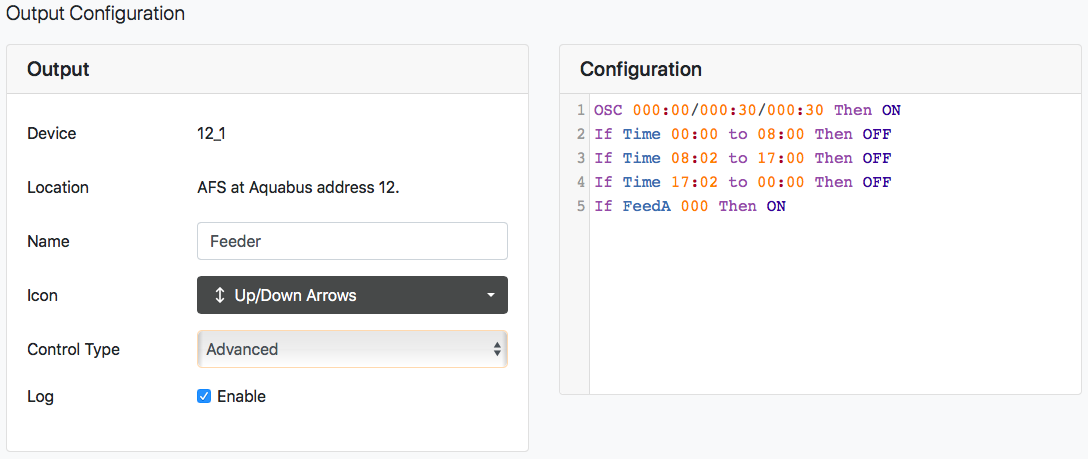
However, while this automates the AFS, it does not give you control over your powerheads, pumps, or skimmer. The best way to incorporate an automated feeder and mimic the Feed Cycle buttons is to use a virtual output to control everything. Here’s an example:
Virtual Output vFeed:
Set OFF
If Time 08:00 to 08:02 Then ON
If Time 17:00 to 17:02 Then ON
Defer 005:00 Then OFF
AFS Output Configuration:
Fallback OFF
Set OFF
If Output vFeed = ON Then ON
Defer 001:00 Then ON
Return Pump Configuration:
Fallback ON
Set ON
If Output vFeed = ON Then OFF
Skimmer Configuration:
Fallback OFF
Set ON
If Output vFeed = ON Then OFF
Defer 005:00 Then ON
Now when the vFeed output is set to AUTO, it will turn on at 8am and 5pm for 2 minutes each. This will cause the return pump and skimmer to turn off immediately. The AFS feeder will wait 1 minute (due to the Defer timer) and then make a single rotation. One minute later the vFeed output turns off, so the powerheads and return pump come back on immediately. The skimmer waits an additional 5 minutes due to the Defer timer, allowing the sump water level to return to normal. Just like the manual Feed Cycle buttons, but all unattended!
That’s all for Feed Cycles. In our final tutorial, I’ll cover Lunar Schedules and Lighting Profiles.
~~~~~~~~~~
We encourage all our readers to join the Reef2Reef forum. It’s easy to register, free, and reefkeeping is much easier and more fun in a community of fellow aquarists. We pride ourselves on a warm and family-friendly forum where everyone is welcome. You will also find lots of contests and giveaways with our sponsors.
~~~~~~~~~~~
Author Profile: @SuncrestReef
John Halsey is a reefing hobbyist who keeps a Red Sea Reefer XL 425 in his living room. He is new to reefing with just over one year of experience, but has been successful in keeping a healthy mixed reef by following best practices learned here on R2R as well as actively participating in his local aquarist club--PNWMAS--in Portland, Oregon. John retired from his 30-year career in IT support, and put that technical expertise to good use by automating much of his aquarium equipment with an extensive Neptune Apex system.
~~~~~~~~~~~
This article is Part 7 of a series.
Here is a quick Table of Contents for all the articles:
Part 1 Introduction
Part 2 Timers
Part 3 Automatic Top-Off Kit (ATK)
Part 4 Power Monitoring
Part 5 Virtual Outputs
Part 6 Alarms
Part 7 Feed Cycles
Part 8 Lunar Schedule and Lighting Profiles (Conclusion)
All of the articles in the series by the same author were originally part of several presentations made to a local aquarium club on programming your Neptune Apex Controller. The article is reprinted with permission from the author.
Because this topic will be of great interest to some readers but no interest to others who have not automated their systems, R2R will run these programming articles every Friday until we come to the end of the series.
Photos, images, and diagrams included in this article below are all courtesy of the author, @SuncrestReef ©2019, All Rights Reserved.
~~~~~~~~~~~~~~~~~~~
Feed Cycles
The Apex has four Feed Cycle buttons which can be used for a variety of reasons, not just feeding. When you click a Feed button, it activates a timer and a special programming element that you can reference in your program code to turn off or turn on various outputs:
The Feed Cycles are named FeedA, FeedB, FeedC, and FeedD. You can configure the timers for each in the Misc Setup page:
Click the Advanced (gear icon) at the top of the Fusion dashboard to expand the list of icons
Click the Misc (wrench icon) to display the Misc Setup page
Enter the time each Feed Cycle should remain active, between 60 - 65535 seconds (1 minute to 18 hours 12 minutes)
How you use the Feed Cycles is up to you. Here’s how I use mine:
- FeedA — Feeding fish. Turns off powerheads, skimmer, and sets return pump to 1% for 5 minutes.
- FeedB — Feeding corals. Turns off powerheads, skimmer, and sets return pump to 1% for 10 minutes.
- FeedC — Photography. Turns off powerheads, skimmer, sets return pump to 1%, sets lights to whiter spectrum for 30 minutes.
- FeedD — Feeding fish with Auto Feeder. Turns off powerheads, skimmer, and sets return pump to 1% for 5 minutes, and activates feeder for one rotation.
If [FEED CYCLE] [DELAY] Then [ON/OFF/PROFILE]
For example, the powerheads are turned off with this code:
If FeedA 000 Then OFF
If FeedB 000 Then OFF
If FeedC 000 Then OFF
If FeedD 000 Then OFF
For the skimmer, I need it to wait for the sump water level to return to normal after the return pump has been off. This is achieved by using the delay timer:
If FeedA 005 Then OFF
If FeedB 005 Then OFF
If FeedC 005 Then OFF
If FeedD 005 Then OFF
This forces the skimmer to wait an additional 5 minutes after the Feed Cycle has completed. By that time, the return pump has brought the sump water level back down to normal so the skimmer doesn’t overflow.
Feed Cycles must be activated manually by clicking on the buttons in Fusion. They cannot be activated programmatically. If you want your Neptune AFS auto feeder to run with no manual intervention, then you can configure the AFS by clicking the gear icon above the AFS tile on your dashboard:
After saving these settings, you can see the underlying code for the AFS by changing its Control Type to Advanced:
However, while this automates the AFS, it does not give you control over your powerheads, pumps, or skimmer. The best way to incorporate an automated feeder and mimic the Feed Cycle buttons is to use a virtual output to control everything. Here’s an example:
Virtual Output vFeed:
Set OFF
If Time 08:00 to 08:02 Then ON
If Time 17:00 to 17:02 Then ON
Defer 005:00 Then OFF
AFS Output Configuration:
Fallback OFF
Set OFF
If Output vFeed = ON Then ON
Defer 001:00 Then ON
Return Pump Configuration:
Fallback ON
Set ON
If Output vFeed = ON Then OFF
Skimmer Configuration:
Fallback OFF
Set ON
If Output vFeed = ON Then OFF
Defer 005:00 Then ON
Now when the vFeed output is set to AUTO, it will turn on at 8am and 5pm for 2 minutes each. This will cause the return pump and skimmer to turn off immediately. The AFS feeder will wait 1 minute (due to the Defer timer) and then make a single rotation. One minute later the vFeed output turns off, so the powerheads and return pump come back on immediately. The skimmer waits an additional 5 minutes due to the Defer timer, allowing the sump water level to return to normal. Just like the manual Feed Cycle buttons, but all unattended!
That’s all for Feed Cycles. In our final tutorial, I’ll cover Lunar Schedules and Lighting Profiles.
~~~~~~~~~~
We encourage all our readers to join the Reef2Reef forum. It’s easy to register, free, and reefkeeping is much easier and more fun in a community of fellow aquarists. We pride ourselves on a warm and family-friendly forum where everyone is welcome. You will also find lots of contests and giveaways with our sponsors.
~~~~~~~~~~~
Author Profile: @SuncrestReef
John Halsey is a reefing hobbyist who keeps a Red Sea Reefer XL 425 in his living room. He is new to reefing with just over one year of experience, but has been successful in keeping a healthy mixed reef by following best practices learned here on R2R as well as actively participating in his local aquarist club--PNWMAS--in Portland, Oregon. John retired from his 30-year career in IT support, and put that technical expertise to good use by automating much of his aquarium equipment with an extensive Neptune Apex system.
~~~~~~~~~~~