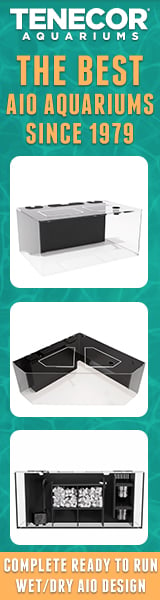Since I started with the ATO output next is the auto fill programming for the DI storage tank. I have a solenoid to turn on the RODI. As a backup the output in the DI storage tank has a float valve. I will start with the float switch assemblies used to do this. The tank is an old storage bin for gift rapping paper rolls. There are two holes drilled in the top of the tank. The tank also has a high top cover so there is about 6 inches from the top to the rim of the tank. Below is a photo of one of the float valve assemblies used with the storage tank. This is the one for the full switch. These are adjustable to an extent. The empty switch is longer but otherwise the same. The gray pipe is 1/4" PVC Schedule 80. It was tapped on one end to accommodate the threads on the float switch. The float switch has an o-ring to seal the end to keep water out of the switch. The white pipe is schedule 40 1/2" PVC. There is a PVC coupling with one end threaded and the other a slip joint. The black coupling is a probe holder I purchased from AVAST Marine. I think I got about a dozen of these.

Since I have shown screenshots from an iPad and computer. I thought I would do this one from a phone. Below is some photos of the homepage on a android phone. The rest of the screenshots in this post are also from the same phone. Everything is in a single row on the phone. you just have to scroll to spot you want to look.
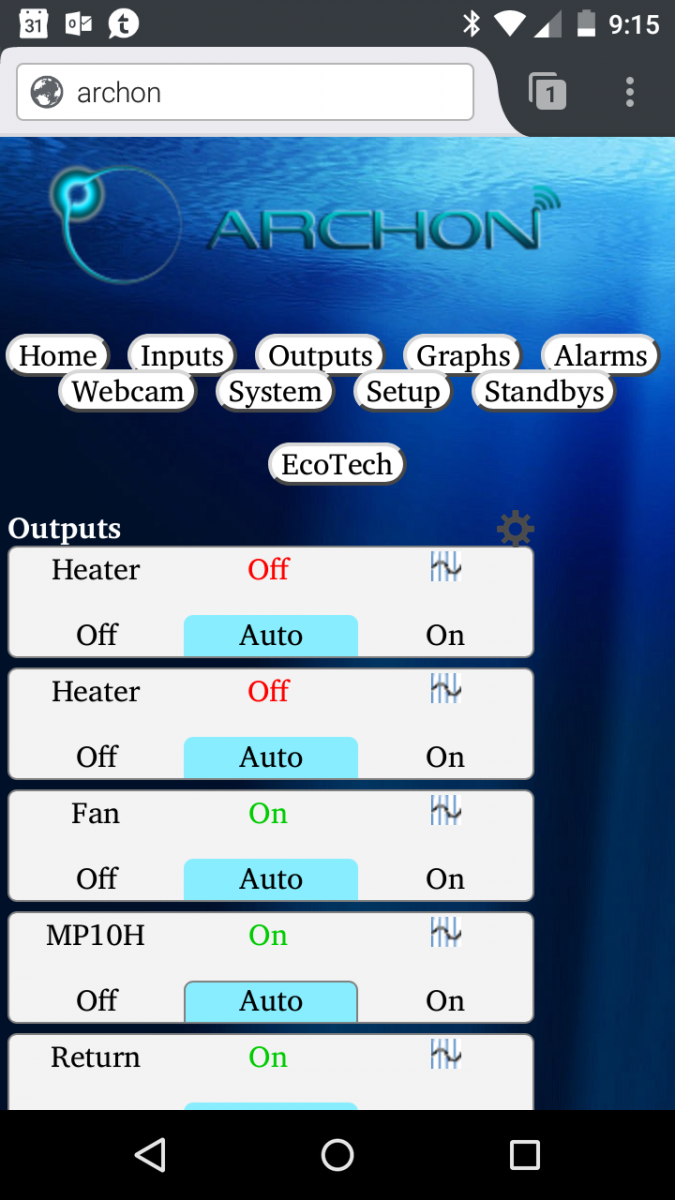
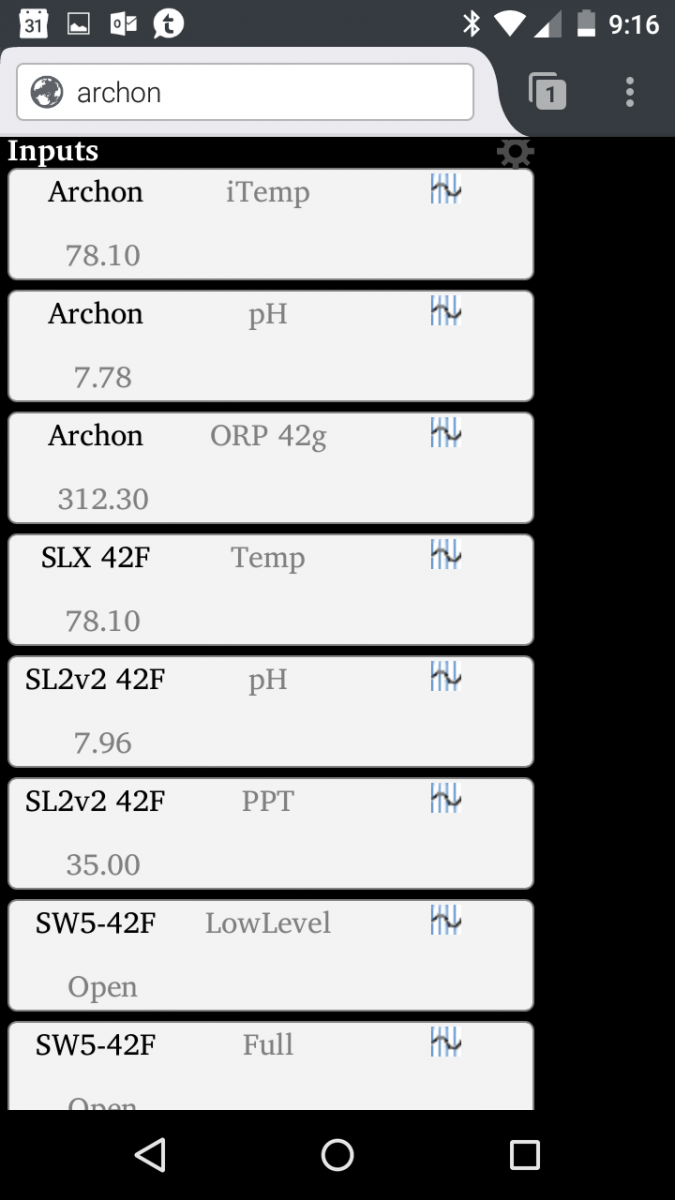
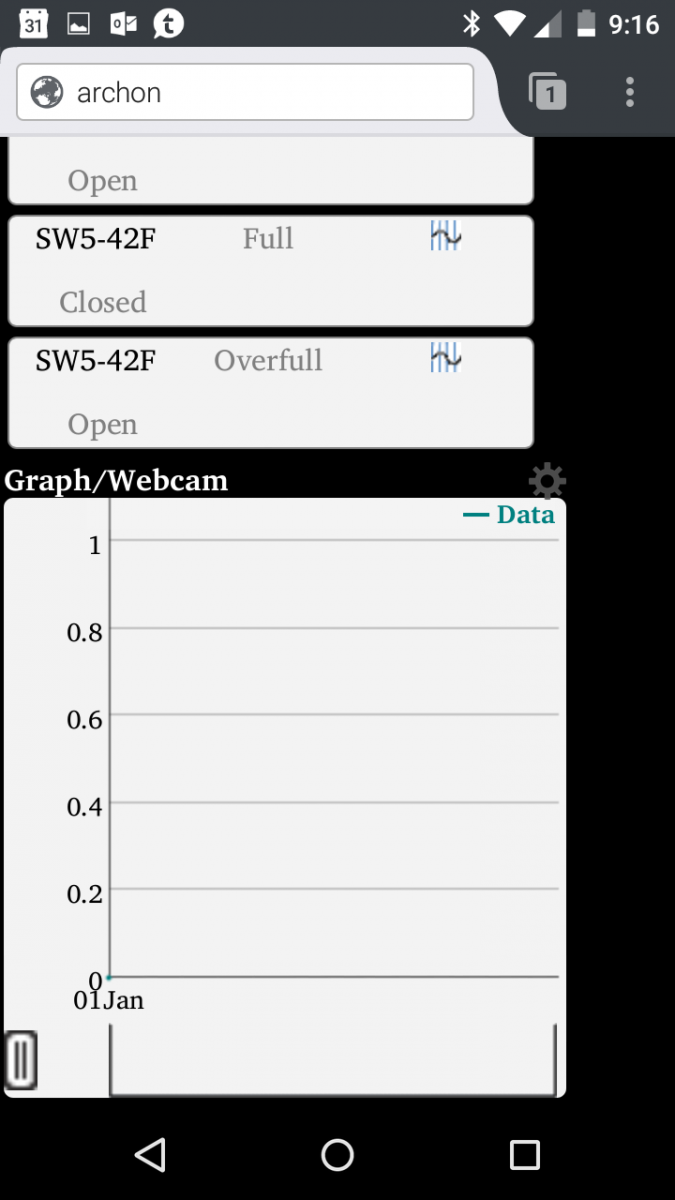
I scrolled to DI fill output in the screenshot below. This is the output I have programmed to auto fill the DI storage tank in the garage. To show the programming data click the gear in the tile for that output and scroll down toward the bottom to get to the data.
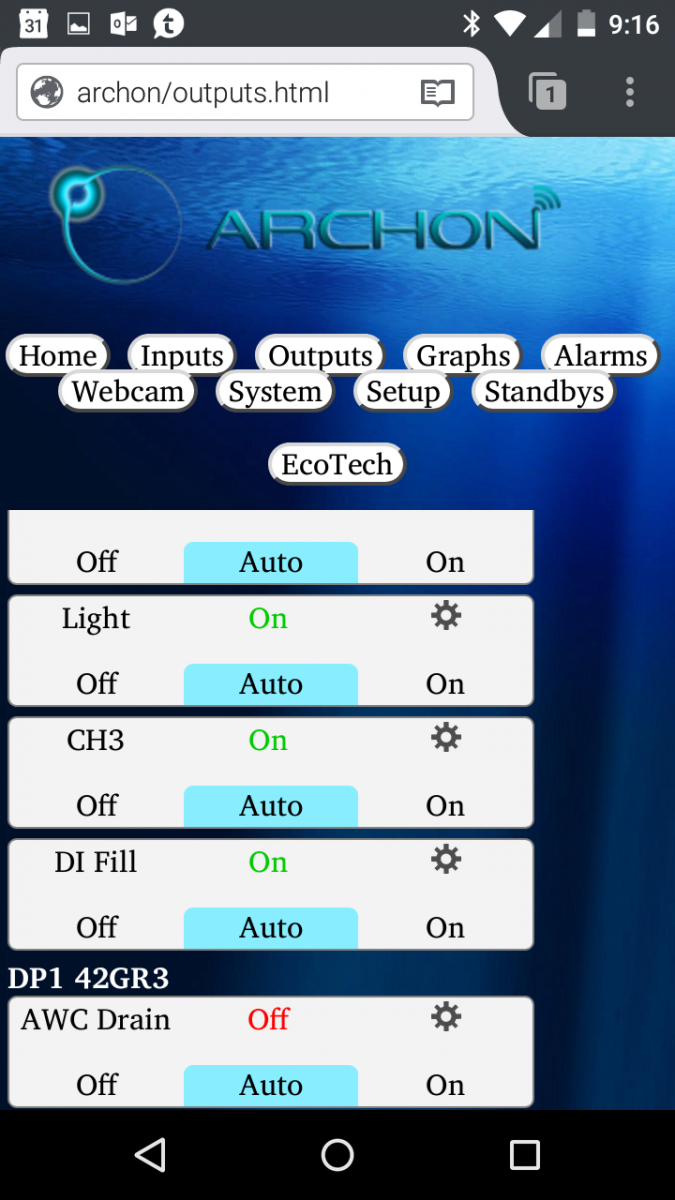
I used the FloatSwitch function to do this. In this case I want it to turn on when the empty float is tripped and fill until the full float is tripped. The On Input is the Low DI Tank float switch. It is set for on when closed. The next setting is the Off Input. This input is Full DI Tank float switch. This one is set for off when open. On at night is set to off. At this point I don't want it coming on in the middle of the night. The way this is setup the output will turn on when the Low DI Tank float switch closes and will stay on until the Full DI Tank float switch opens. It will remain off until the Low DI Tank float switch closes again. Since I have a 10 gallon DI tank the RODI will normally produce the DI water in 10 gallon batches.
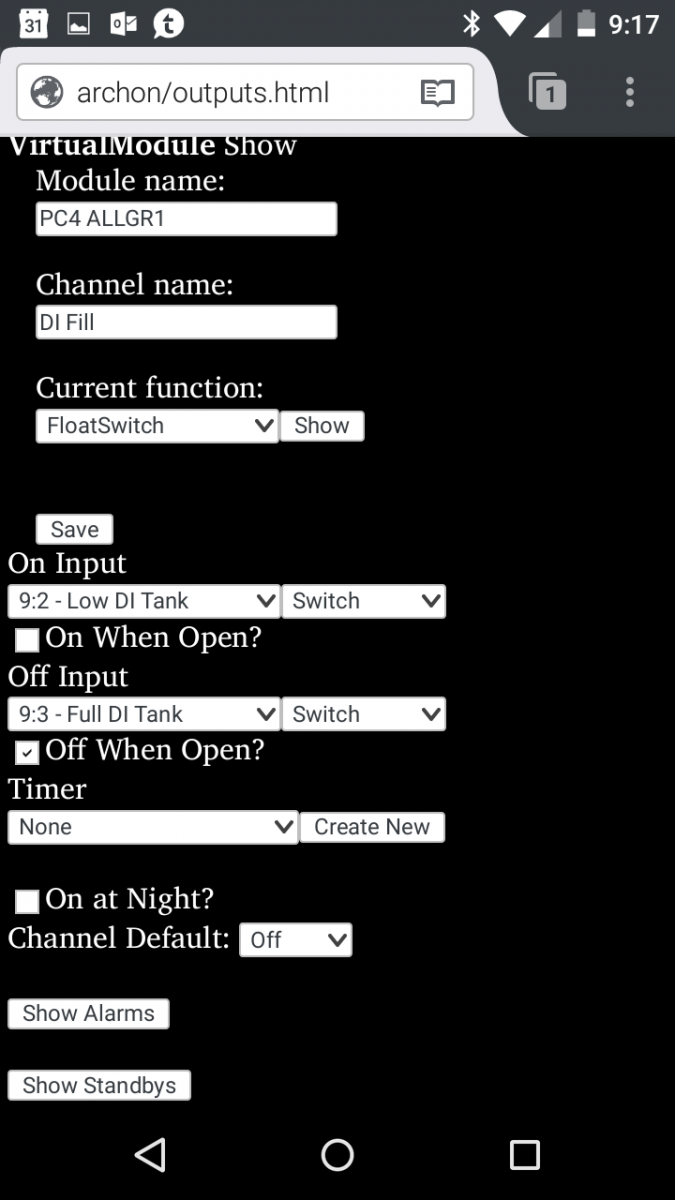
I have the DI fill output linked to two alarms. These alarms are triggered by two leak detectors. I used GRI 2600's for this. They are 12v normally closed alarms. I used the same 12v wall wart to power both alarms since they were in close proximity to each other. Most of the switch inputs in my system have 1 as open and 0 as closed. Some do have 100 as open and 0 as closed. The ones that use 100 are from the SW5 module. I chose .5 as a trip point since it is halfway between 0 and 1. It also works with the 0 and 100 switch inputs. So anything above .5 is an open switch. Anything below .5 is a closed switch. Since the leak detectors are normally closed when tripped they would be above .5. So in this case Trip When Low check box is left unchecked. Hysteresis for a switch input is always 0.0 since there are only two states. I have the email alert checked here so I will get an alert if it detects a leak at the RODI. This detector is close enough to the storage tanks and pumps to be triggered for a leak of any one of those items.
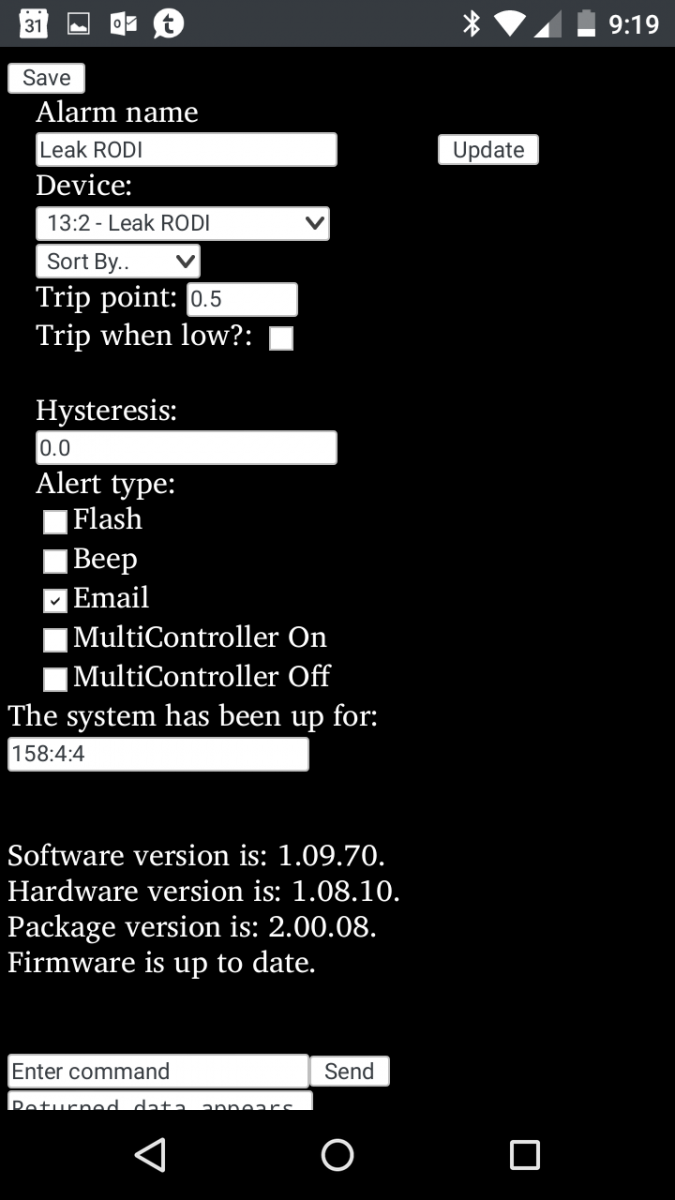
The next alarm is not exactly aquarium related other than it is a backup for the RODI alarm. They are both in close proximity to each other and given enough time either one can trip for the same event. This one is placed below my central AC unit. This will alert me in the event it starts leaking to the floor. In fact this one has triggered. Sure enough the drain tube where it connects to the drain pan plumbing had split and was leaking. Without the alarm who knows how long until it was discovered. It is next to our living room which has a floating wooden floor. The water would have ended up below the floor. If either of these alarms trip it will turn off the RODI and all the pumps in the garage.
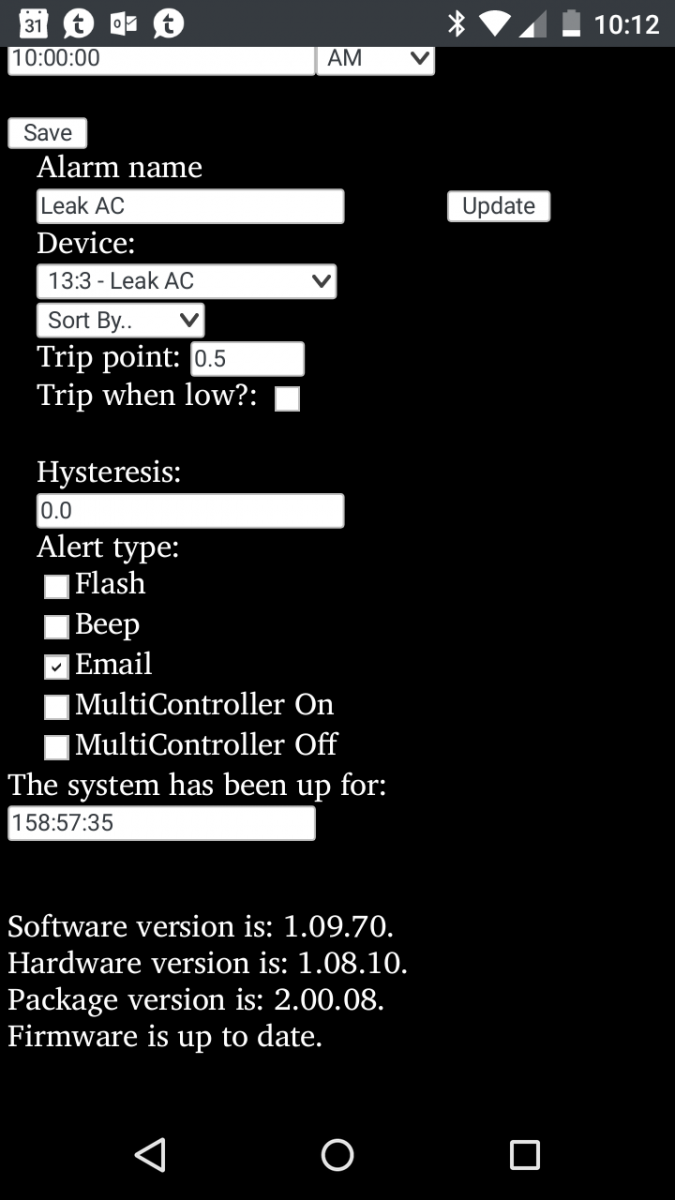
The body of the email alert from the Archon for the AC leak are below. The name you give the alarm is in the body of the email. This makes it easy to know which alarm has triggered. The Custom body entered can be change to say anything you want. This would be handy if you had more than one Archon. It would be displayed in all alarms so I cannot see a need to add anything since I only have one Archon.
2017/06/13 11:41:04, id:18 - Leak AC.
Your alarm has triggered!
Custom body entered
Since I have shown screenshots from an iPad and computer. I thought I would do this one from a phone. Below is some photos of the homepage on a android phone. The rest of the screenshots in this post are also from the same phone. Everything is in a single row on the phone. you just have to scroll to spot you want to look.
I scrolled to DI fill output in the screenshot below. This is the output I have programmed to auto fill the DI storage tank in the garage. To show the programming data click the gear in the tile for that output and scroll down toward the bottom to get to the data.
I used the FloatSwitch function to do this. In this case I want it to turn on when the empty float is tripped and fill until the full float is tripped. The On Input is the Low DI Tank float switch. It is set for on when closed. The next setting is the Off Input. This input is Full DI Tank float switch. This one is set for off when open. On at night is set to off. At this point I don't want it coming on in the middle of the night. The way this is setup the output will turn on when the Low DI Tank float switch closes and will stay on until the Full DI Tank float switch opens. It will remain off until the Low DI Tank float switch closes again. Since I have a 10 gallon DI tank the RODI will normally produce the DI water in 10 gallon batches.
I have the DI fill output linked to two alarms. These alarms are triggered by two leak detectors. I used GRI 2600's for this. They are 12v normally closed alarms. I used the same 12v wall wart to power both alarms since they were in close proximity to each other. Most of the switch inputs in my system have 1 as open and 0 as closed. Some do have 100 as open and 0 as closed. The ones that use 100 are from the SW5 module. I chose .5 as a trip point since it is halfway between 0 and 1. It also works with the 0 and 100 switch inputs. So anything above .5 is an open switch. Anything below .5 is a closed switch. Since the leak detectors are normally closed when tripped they would be above .5. So in this case Trip When Low check box is left unchecked. Hysteresis for a switch input is always 0.0 since there are only two states. I have the email alert checked here so I will get an alert if it detects a leak at the RODI. This detector is close enough to the storage tanks and pumps to be triggered for a leak of any one of those items.
The next alarm is not exactly aquarium related other than it is a backup for the RODI alarm. They are both in close proximity to each other and given enough time either one can trip for the same event. This one is placed below my central AC unit. This will alert me in the event it starts leaking to the floor. In fact this one has triggered. Sure enough the drain tube where it connects to the drain pan plumbing had split and was leaking. Without the alarm who knows how long until it was discovered. It is next to our living room which has a floating wooden floor. The water would have ended up below the floor. If either of these alarms trip it will turn off the RODI and all the pumps in the garage.
The body of the email alert from the Archon for the AC leak are below. The name you give the alarm is in the body of the email. This makes it easy to know which alarm has triggered. The Custom body entered can be change to say anything you want. This would be handy if you had more than one Archon. It would be displayed in all alarms so I cannot see a need to add anything since I only have one Archon.
2017/06/13 11:41:04, id:18 - Leak AC.
Your alarm has triggered!
Custom body entered
Last edited: