- Joined
- Jan 5, 2020
- Messages
- 166
- Reaction score
- 142
You can stack program logics together so adding a second program logic that is paired with the first one.
For Example:
Program Logic 3 would change for example to Filter mode 1 and then place for second option you would say AND Program Logic 4 (For example) you would have replaced what use to be there. Then you would go into Program Logic 4 and say Filter mode 3 and Maintenance 1. I was not sure what your program Logic 3 said
I I set the PL 1-3 up just like your guide. The feed more and maintence mode both turn off the skimmer, return, and ATO. Skimmer and ARO are delayed. I'm still not quite sure I understand how to add another PL to isolate the skimmer.
Last edited: