Just remember if you do the firmware do the file system with the tool also. Then reset up the Network again on the device client only. So we can make sure we get you have access from the gcc app on network and your gcc dssktop also.
Navigation
Install the app
How to install the app on iOS
Follow along with the video below to see how to install our site as a web app on your home screen.
Note: This feature may not be available in some browsers.
More options
You are using an out of date browser. It may not display this or other websites correctly.
You should upgrade or use an alternative browser.
You should upgrade or use an alternative browser.
Need help connecting to P4 wifi
- Thread starter Be102
- Start date
- Tagged users None
Users Who Are Viewing This Thread (Total: 1, Members: 0, Guests: 1)
- Joined
- Nov 29, 2016
- Messages
- 1,884
- Reaction score
- 1,059
Ok so let me get this correct. download that update tool you linked 2 posts ago, then also repurpose my filesystem again? or update it with that tool after I update with the first tool. Theres the setting to completely wipe the p4 connections and the other option of firmware update. I think I am correct the first time.Just remember if you do the firmware do the file system with the tool also. Then reset up the Network again on the device client only. So we can make sure we get you have access from the gcc app on network and your gcc dssktop also.
Correct do the WiFi firmware with the tool let it finish reconnect with the tool and then do the file system which will just wipe out the wireless config and notification settings.
This will start us with almost a default network setup then we set up the network
This will start us with almost a default network setup then we set up the network
- Joined
- Nov 29, 2016
- Messages
- 1,884
- Reaction score
- 1,059
Well I just realized I already had that download already installed and thats what I was referring to when I mentioned the other tool. Silly me. I will try to update it with that and then go from there I will delete the file system. Gonna plug my heater into a regular plug just in case anything happens and I am distracted. Tonight is the night @Ditto I can feel it!
Reconnect with the GCC desktop app, and set up the network potion. Keep the type to client only. Choose a different static IP then the orginal one you used.
Once you have it saved into your P4 reboot the P4.
Then reopen the gcc desktop app and check screen shot the wireless connection. You should have a clean file system and client connected.
Once you have it saved into your P4 reboot the P4.
Then reopen the gcc desktop app and check screen shot the wireless connection. You should have a clean file system and client connected.
- Joined
- Nov 29, 2016
- Messages
- 1,884
- Reaction score
- 1,059
Heres what I am looking at currently.Reconnect with the GCC desktop app, and set up the network potion. Keep the type to client only. Choose a different static IP then the orginal one you used.
Once you have it saved into your P4 reboot the P4.
Then reopen the gcc desktop app and check screen shot the wireless connection. You should have a clean file system and client connected.
- Joined
- Nov 29, 2016
- Messages
- 1,884
- Reaction score
- 1,059
I'm noticing I have a check connected for ' with myGHL' I havent seen this in some time. Potentially could be on the path for unlocking my account. I also was wondering if the module firmware looked correct.
whooohoo connected.
It is yellow wireless not great may cause some issues, I have my one in the basement that is also yellow connection and once in a while I have issues connecting via to it.
I see it also connected to myghl so it has access to the internet.
Let’s add this to your GCC phone app. Open up the app and add device and enter the below
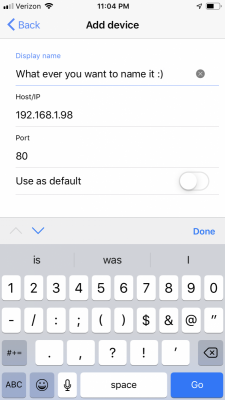
Once you do this close down the GCC desktop app, and see if you can connect to P4 via the GCC phone app.
Ps: Please choose your own name
It is yellow wireless not great may cause some issues, I have my one in the basement that is also yellow connection and once in a while I have issues connecting via to it.
I see it also connected to myghl so it has access to the internet.
Let’s add this to your GCC phone app. Open up the app and add device and enter the below
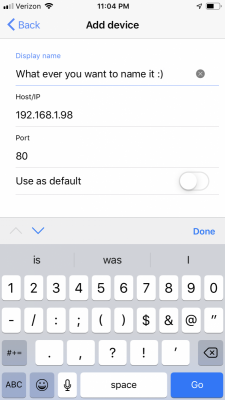
Once you do this close down the GCC desktop app, and see if you can connect to P4 via the GCC phone app.
Ps: Please choose your own name
- Joined
- Nov 29, 2016
- Messages
- 1,884
- Reaction score
- 1,059
Mission accomplished @Ditto . The yellow bar can be fixed if I need to go closer to my router to get stuff going. I will keep an eye on it however. Whats next?
I currently can view my temp probe and the others although they others seemed quite skewed. but we can handle that later.
Sorry if I sound pushy/bossy. Def not my intentions.
I currently can view my temp probe and the others although they others seemed quite skewed. but we can handle that later.
Sorry if I sound pushy/bossy. Def not my intentions.
- Joined
- Nov 29, 2016
- Messages
- 1,884
- Reaction score
- 1,059
Woohooo!!! Look what I managed to accomplish!!whooohoo connected.
It is yellow wireless not great may cause some issues, I have my one in the basement that is also yellow connection and once in a while I have issues connecting via to it.
I see it also connected to myghl so it has access to the internet.
Let’s add this to your GCC phone app. Open up the app and add device and enter the below
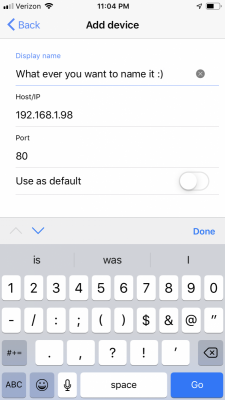
Once you do this close down the GCC desktop app, and see if you can connect to P4 via the GCC phone app.
Ps: Please choose your own name
I can also get to it from the my ghl website and confirmed it’s connected. Should I go about turning access point and stuff on or not yet?
Not bossy at all  glad to see you can now use the app.
glad to see you can now use the app.
Close down the App, and lets make sure all the probes are calibrated again.
The Temp probe requires no calibration works out of the Box
Lets Calibrate the P4 probe First:
From the P4
- Press Any key on the P4, and use the arrow down button and highlight Sensor Setting and press the check mark
- Using the Arrow Key on the P4 highlight the Probe you wish to Calibrate and press the check mark mine was pH-value 1
- Using the arrow keys scroll down the list and highlight Calibration and press the check mark
- The display updates on the P4 and is now asking you for to set the calibration Tolerance make sure it is <1> mine was one to begin with and press the check mark
- The display updates on the P4 and is now asking you for the first Tolerance level, I set mine to 07.00 using and press the check mark (To adjust the value use the arrow keys to move left and right and up and down to change the value)
- The display updates on the P4 and is now asking you for the second Tolerance level, I set mine to 09.00 and press the check mark (To adjust the value use the arrow keys to move left and right and up and down to change the value)
- The display updates on the P4 and is now asking you for the asking you to put the probe now in the 7.00 solution and press the check mark
- Beep Sound
- This display updates on the P4 and is now asking you for the asking you to put the probe now in the 9.00 solution and press the check mark
- Beep Sound
- This display updates on the P4 and is now asking you Save now press the left arrow key to highlight Yes (Box will show around it) and press the check mark key.
Below is a sample of mine when I did the config orginally
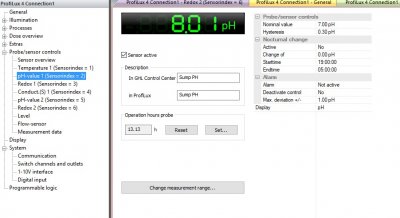
Close down the App, and lets make sure all the probes are calibrated again.
The Temp probe requires no calibration works out of the Box
Lets Calibrate the P4 probe First:
From the P4
- Press Any key on the P4, and use the arrow down button and highlight Sensor Setting and press the check mark
- Using the Arrow Key on the P4 highlight the Probe you wish to Calibrate and press the check mark mine was pH-value 1
- Using the arrow keys scroll down the list and highlight Calibration and press the check mark
- The display updates on the P4 and is now asking you for to set the calibration Tolerance make sure it is <1> mine was one to begin with and press the check mark
- The display updates on the P4 and is now asking you for the first Tolerance level, I set mine to 07.00 using and press the check mark (To adjust the value use the arrow keys to move left and right and up and down to change the value)
- The display updates on the P4 and is now asking you for the second Tolerance level, I set mine to 09.00 and press the check mark (To adjust the value use the arrow keys to move left and right and up and down to change the value)
- The display updates on the P4 and is now asking you for the asking you to put the probe now in the 7.00 solution and press the check mark
- Beep Sound
- This display updates on the P4 and is now asking you for the asking you to put the probe now in the 9.00 solution and press the check mark
- Beep Sound
- This display updates on the P4 and is now asking you Save now press the left arrow key to highlight Yes (Box will show around it) and press the check mark key.
Below is a sample of mine when I did the config orginally
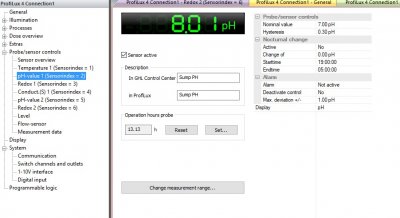
Then Lets Calibrate the Redox
From the P4
- Press Any key on the P4, and use the arrow down button and highlight Sensor Setting and press the check mark
- Using the Arrow Key on the P4 highlight the Probe you wish to Calibrate and press the check mark mine was Redox 1
- Using the arrow keys scroll down the list and highlight Calibration and press the check mark
- The display updates on the P4 and is now asking you for to set the calibration Tolerance make sure it is <1> mine was one to begin with and press the check mark
- The display updates on the P4 and is now asking you for the first Tolerance level, I set mine to 220.00 using and press the check mark (it defaulted to this)(To adjust the value use the arrow keys to move left and right and up and down to change the value)
- Insert Null Plug
- Beep Sound
- This display updates on the P4 and is now asking you for the asking you to put the probe now in the 220.00 solution and press the check mark
- Beep Sound
- This display updates on the P4 and is now asking you Save now press the left arrow key to highlight Yes (Box will show around it) and press the check mark.
Below is a sample of mine when I did the config initially.
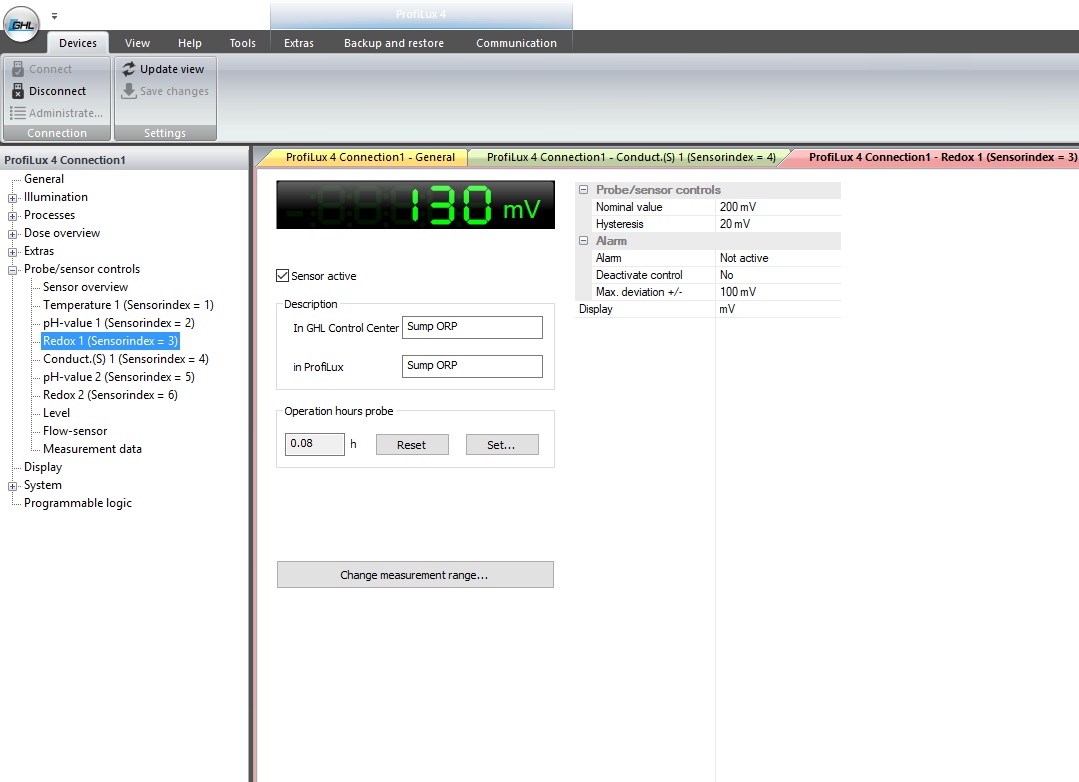
From the P4
- Press Any key on the P4, and use the arrow down button and highlight Sensor Setting and press the check mark
- Using the Arrow Key on the P4 highlight the Probe you wish to Calibrate and press the check mark mine was Redox 1
- Using the arrow keys scroll down the list and highlight Calibration and press the check mark
- The display updates on the P4 and is now asking you for to set the calibration Tolerance make sure it is <1> mine was one to begin with and press the check mark
- The display updates on the P4 and is now asking you for the first Tolerance level, I set mine to 220.00 using and press the check mark (it defaulted to this)(To adjust the value use the arrow keys to move left and right and up and down to change the value)
- Insert Null Plug
- Beep Sound
- This display updates on the P4 and is now asking you for the asking you to put the probe now in the 220.00 solution and press the check mark
- Beep Sound
- This display updates on the P4 and is now asking you Save now press the left arrow key to highlight Yes (Box will show around it) and press the check mark.
Below is a sample of mine when I did the config initially.
Then onto Salinity 
From the P4
- Press Any key on the P4, and use the arrow down button and highlight Sensor Setting and press the check mark
- Using the Arrow Key on the P4 highlight the Probe you wish to Calibrate and press the check mark mine was Conduct(S) 1
- Using the arrow keys scroll down the list and highlight Calibration and press the check mark
- The display updates on the P4 and is now asking you for to set the calibration Tolerance make sure it is <1> mine was one to begin with and press the check mark
- The display updates on the P4 and is now asking you for the first Tolerance level, I set mine to 50.00 using and press the checkbox (it defaulted to this)(To adjust the value use the arrow keys to move left and right and up and down to change the value)
- The display updates on the P4 and is now asking what Temperature probe should be used for variation I selected Temperature 1 (Right next to it in the Sump) and press the check mark
- The display updates on the P4 and is now asking you for Specify the temperature of the calibration liquid in Celsius and press the check mark (To adjust the value use the arrow keys to move left and right and up and down to change the value)
- The display updates on the P4 and is now asking you for Hold the sensor in the Air, press the check mark to start it
- Beep Sound
- The display updates on the P4 and is now asking you to immerse the probe into the calibration liquid. When you place it into the solution press the check mark
- Beep Sound
- This display updates on the P4 and is now asking you Save now press the left arrow key to highlight Yes (Box will show around it) and press the check mark
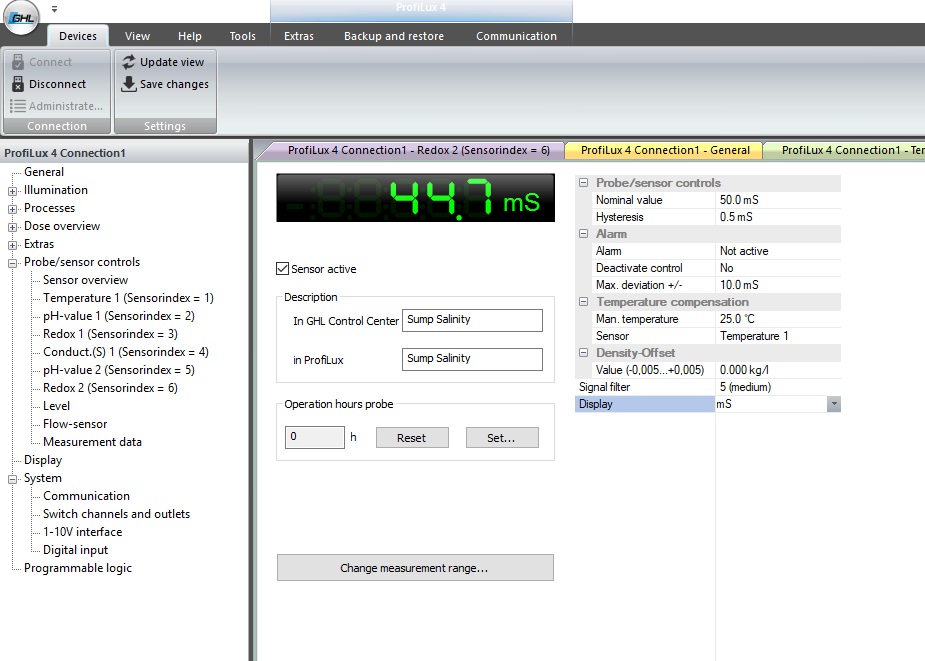
Remember the solution Temperature is important you can float it in your tank for 15 minutes to get the temperature to your tank or if you have a digital thermometer or, you can also place the temp probe from the P4 and use that.
From the P4
- Press Any key on the P4, and use the arrow down button and highlight Sensor Setting and press the check mark
- Using the Arrow Key on the P4 highlight the Probe you wish to Calibrate and press the check mark mine was Conduct(S) 1
- Using the arrow keys scroll down the list and highlight Calibration and press the check mark
- The display updates on the P4 and is now asking you for to set the calibration Tolerance make sure it is <1> mine was one to begin with and press the check mark
- The display updates on the P4 and is now asking you for the first Tolerance level, I set mine to 50.00 using and press the checkbox (it defaulted to this)(To adjust the value use the arrow keys to move left and right and up and down to change the value)
- The display updates on the P4 and is now asking what Temperature probe should be used for variation I selected Temperature 1 (Right next to it in the Sump) and press the check mark
- The display updates on the P4 and is now asking you for Specify the temperature of the calibration liquid in Celsius and press the check mark (To adjust the value use the arrow keys to move left and right and up and down to change the value)
- The display updates on the P4 and is now asking you for Hold the sensor in the Air, press the check mark to start it
- Beep Sound
- The display updates on the P4 and is now asking you to immerse the probe into the calibration liquid. When you place it into the solution press the check mark
- Beep Sound
- This display updates on the P4 and is now asking you Save now press the left arrow key to highlight Yes (Box will show around it) and press the check mark
Remember the solution Temperature is important you can float it in your tank for 15 minutes to get the temperature to your tank or if you have a digital thermometer or, you can also place the temp probe from the P4 and use that.
One quick Note, your ORP should read low as the probe need time to break in.
Also when installing the probes, make sure it not in a area where you have microbubbles example in a sump where the skimmer chamber is as it will impact the reading of the probes
Also when installing the probes, make sure it not in a area where you have microbubbles example in a sump where the skimmer chamber is as it will impact the reading of the probes
Woohooo!!! Look what I managed to accomplish!!
I can also get to it from the my ghl website and confirmed it’s connected. Should I go about turning access point and stuff on or not yet?
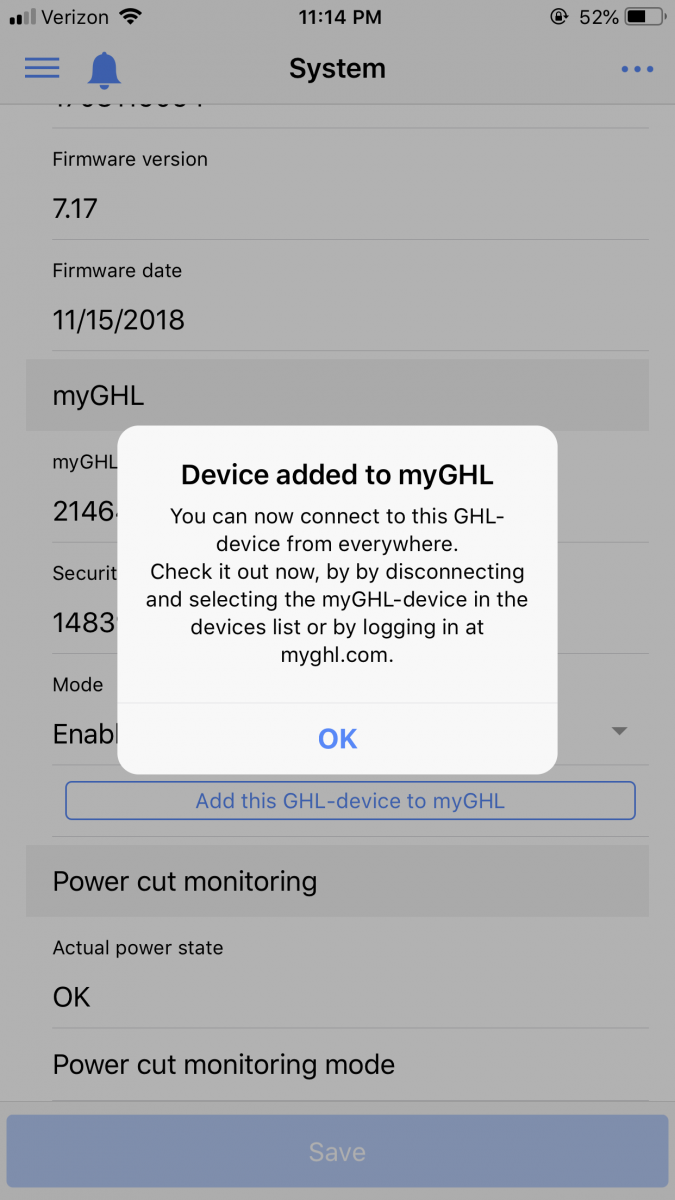
Lets leave the Access point off for now until we have everything base config.
And a Double WHOOOHOO it is connected to myghl
Make sure you go into the App Settings click on the 3 dots in the upper right hand corner when connected to the App, and choose app settings
Scroll down and make sure GHL Credentials are filled in and active so we can do charts in the App
- Joined
- Nov 29, 2016
- Messages
- 1,884
- Reaction score
- 1,059
So This is where I am confused.. I did this exactly to how you describe and for some reason my ph probe is flipping out. its going from 3- 10+ when in the water. I will try to test it in the solutions but this was my first probelm to begin with. maybe they need to settle in?Not bossy at allglad to see you can now use the app.
Close down the App, and lets make sure all the probes are calibrated again.
The Temp probe requires no calibration works out of the Box
Lets Calibrate the P4 probe First:
From the P4
- Press Any key on the P4, and use the arrow down button and highlight Sensor Setting and press the check mark
- Using the Arrow Key on the P4 highlight the Probe you wish to Calibrate and press the check mark mine was pH-value 1
- Using the arrow keys scroll down the list and highlight Calibration and press the check mark
- The display updates on the P4 and is now asking you for to set the calibration Tolerance make sure it is <1> mine was one to begin with and press the check mark
- The display updates on the P4 and is now asking you for the first Tolerance level, I set mine to 07.00 using and press the check mark (To adjust the value use the arrow keys to move left and right and up and down to change the value)
- The display updates on the P4 and is now asking you for the second Tolerance level, I set mine to 09.00 and press the check mark (To adjust the value use the arrow keys to move left and right and up and down to change the value)
- The display updates on the P4 and is now asking you for the asking you to put the probe now in the 7.00 solution and press the check mark
- Beep Sound
- This display updates on the P4 and is now asking you for the asking you to put the probe now in the 9.00 solution and press the check mark
- Beep Sound
- This display updates on the P4 and is now asking you Save now press the left arrow key to highlight Yes (Box will show around it) and press the check mark key.
Below is a sample of mine when I did the config orginally
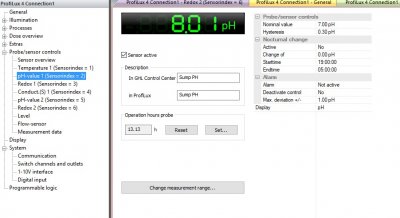
Once we have the Probes Calibrated lets get them logging so we can chart them 
Go to the probe/sensor controls
Click on the Measurement data
Click on all the probes you want to start to measure, and appear in the charts
Set your interval of the readings.
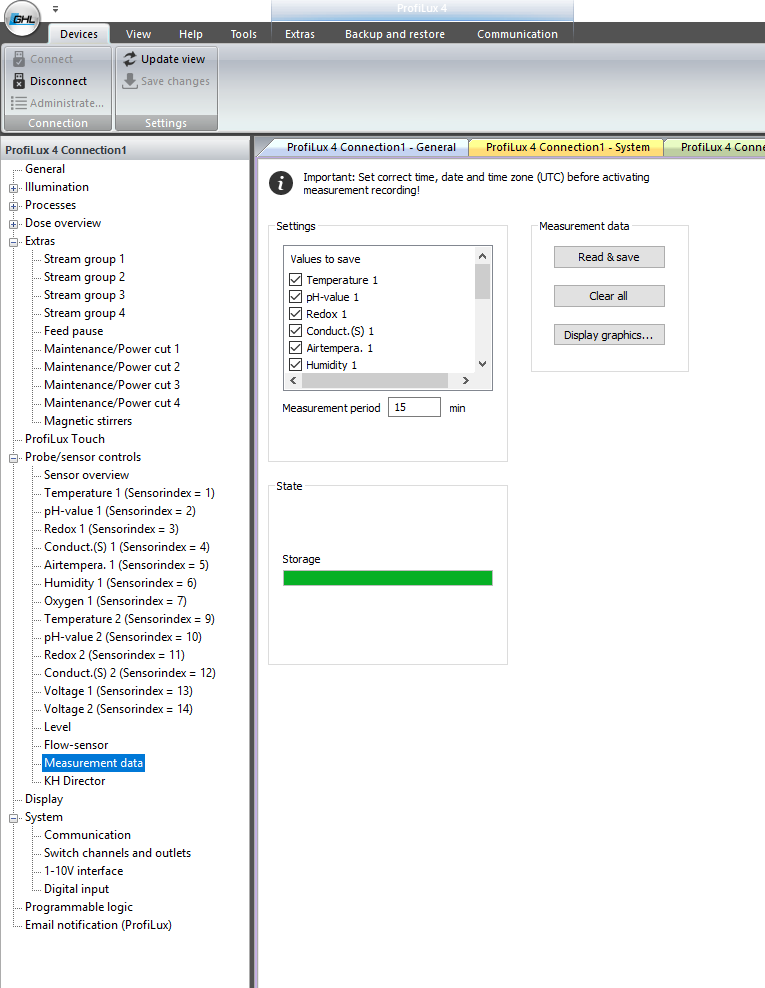
Save the settings to the P4 and you will begin logging your probes data
Go to the probe/sensor controls
Click on the Measurement data
Click on all the probes you want to start to measure, and appear in the charts
Set your interval of the readings.
Save the settings to the P4 and you will begin logging your probes data
- Joined
- Nov 29, 2016
- Messages
- 1,884
- Reaction score
- 1,059
I put the probe in the tank and it freaks out but when I put the probes in both the 7 and the 9 solution the measurements are not shifitng from 3ph for the value on my sensors. How can this be?
So This is where I am confused.. I did this exactly to how you describe and for some reason my ph probe is flipping out. its going from 3- 10+ when in the water. I will try to test it in the solutions but this was my first problem to begin with. maybe they need to settle in?
The PH should not be flipping out, confirm you have it plugged into which port on the back of the P4, and that it is securely plugged in. Also if you place it in the solution does it read right and only starts fluctuating when in the tank? Mine is plugged into the one above the Aux Port on my P4.
When you pulled the caps off the PH probe was there still water within them?
Similar threads
- Replies
- 10
- Views
- 326