- Joined
- Mar 19, 2018
- Messages
- 31
- Reaction score
- 10
I just bought the RKL and im having trouble setting it up I updated both the power bar and the display but I cant find the program button like in all the videos?
I have the SID V2 plugged into my PC connected to 1 of 2 BUS ports on the power bar and the display unit plugged into the 2nd port.
I only have the lite version so no SLX modulus
ANy idea?
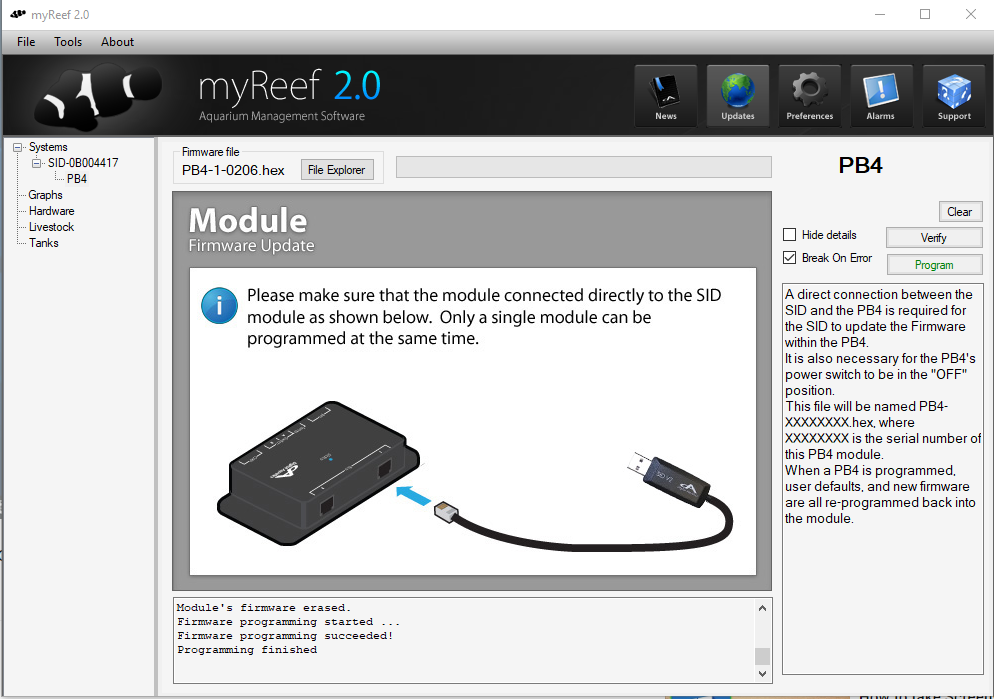
I have the SID V2 plugged into my PC connected to 1 of 2 BUS ports on the power bar and the display unit plugged into the 2nd port.
I only have the lite version so no SLX modulus
ANy idea?
Last edited: