I’m not sure if this is just a rant thread, but I wanted to detail my experiences with the GHL Connect software in case anyone is considering getting a GHL Profilux 4. I am using this (or at least trying to) on an iPad Pro, via the GHL Connect App, on an Eero Pro mesh network and have 1 gig internet service. TLDL: the headache you'll get from reading this post will give you a sense of the headache you'll get from this software.
All of the above has cost me hours and hours of frustration and headaches. And I'm still unable to access the Profilux via my home network. I will update this post as further discoveries are made.
- When you first boot up the app on your home network, you’ll need to log in to your, or create a new, GHL account
- You then select “Add Device”, and choose the Profilux new device icon. Note, this is the first of two Profilux devices you’ll need, and this first Profilux represents the Profilux via direct access through its internal hotspot.
- Then, you have to disconnect from your home wi-fi network and connect to the Profilux’s own internal access point (it’ll be the “GHL[xyz]” when you search for new wi-fi hotspots). The default password is “Starfish”. This is all straightforward in the app itself.
- This was my first problem – once on the GHL Access Point, I kept getting a connection failed over and over. This led me to spending 30-45 minutes watching various youtubes trying to figure out if I had done anything wrong or missed a step.
- I believe the problem was with the VPN that comes with the Eero security software. Whenever I’m having a problem connecting to the Profilux access point / hot spot (more on this later), it seems to fix itself when I force the VPN off.
- Forcing the VPN off is a bit tricky since it seems to want to restart itself a couple of times before it realizes that you want it to stay off.
- Once you’ve connected to the GHL via its Access Point, you then enter your home wi-fi network log in information.
- *at this point*, please go to the System tab and write down your Profilux “myGHL ID” – you will need to this to access the Profilux via web interface (see below).
- The Profilux then creates a separate hotspot which has a “Profilux” name on it (and you can then change the name it whatever you want).
- The “GHL[xyz]” Access Point no longer shows up, but there’s now the “Profilux[xyz]” hotspot. It’s not clear to my why this is now a “Profilux[xyz]” hotspot where before it was the “GHL[xyz]” Access Point – not sure if that’s semantics or a security issue, or whatever, but there you go.
- One question that I haven’t yet figured out is whether you should go with Auto IP or Manual IP. I went with Auto IP because that seemed easiest (I mean, who doesn’t choose “Auto” for stuff like this). Not sure if that’s a source of the problems I’m facing now.
- Once you’ve created the Profilux hotspot, you then need to add a SECOND Profilux device, which I understand is supposed to handle the connection via your home wi-fi network.
- Here is the point where I’m stuck: when I try accessing this via my home network, it always says connect failed. I can access this second Profilux when connected directly to the direct Profilux Hotspot.
- I do have the IP assigned to the Profilux via the Eero network. My current theory is that perhaps I don’t have the right port. By default, the port in the GHLConnect App is set to “80” – I need to figure out how to find the actual port assigned to the Profilux via the Eero network.
- Here is the point where I’m stuck: when I try accessing this via my home network, it always says connect failed. I can access this second Profilux when connected directly to the direct Profilux Hotspot.
- Going forward, note that if you want to connect via the direct Profilux hotspot, you have to FIRST connect to you home network and open the GHLConnect because this seems to be the only way to connect to you GHL account. FROM THERE, you have to switch to the direct Profilux hotspot without closing the GHL App, otherwise you lose the log in information from your GHL account.
- It seems like I have to keep the Eero VPN turned off any time I access the GHL App. This can get frustrating because the Eero VPN seems to want to turn itself on automatically (and even after you’ve turned it off) and repeats that when you switch networks (between your home network and the direct Profilux hot spot). It does feel like a bit of whack-a-mole.
- Currently, I continue to be unable to access the Profilux via my home network. My current attempt at a solution will be to:
- See if the port numbering is wrong and whether that fixes anything
- Try to see if I can fix this by direct USB connect to my laptop and setting it up that way.
- I did try accessing the Profilux via the website, but:
- First it asks for your myGHL ID (see step 4(a) above).
- I’m currently stuck here, because it says that it couldn’t find my Profilux and to confirm that (1) the Profilux is online and (2) that the firmware is 6718 or above.
- *NOTE* that the referenced firmware is the “Wi-Fi” specific firmware. On the system page where your myGHL ID is displayed, it will have a DIFFERENT firmware number. You have to go to the Network tab to get the firmware version for your “Wi-Fi” module.
- The fact that there are (a) different firmware “modules”, (b) that they’re displayed in completely different sections, and that (c) the information you need to do this is in two different sections, and that it’s entirely unintuitive that (a), (b), and (c) are even things that you have to figure out on your own, is just one example of what I hope this entire long post demonstrates – this software is terrible, unintuitive, and frustrating beyond imaging.
- *NOTE* that the referenced firmware is the “Wi-Fi” specific firmware. On the system page where your myGHL ID is displayed, it will have a DIFFERENT firmware number. You have to go to the Network tab to get the firmware version for your “Wi-Fi” module.
All of the above has cost me hours and hours of frustration and headaches. And I'm still unable to access the Profilux via my home network. I will update this post as further discoveries are made.