I have been trying to figure out what camera I can get for my Apex, I have no clue what to get any recommendations? I am hoping to find something simple and of course plug and play. But, I have no idea what to get or what to use. Any help would be greatly appreciated!!!!!
Navigation
Install the app
How to install the app on iOS
Follow along with the video below to see how to install our site as a web app on your home screen.
Note: This feature may not be available in some browsers.
More options
You are using an out of date browser. It may not display this or other websites correctly.
You should upgrade or use an alternative browser.
You should upgrade or use an alternative browser.
Apex Fusion Camera???
- Thread starter soldier.1102
- Start date
- Tagged users None
I use an old iphone with an app called IPcamera on one tank and a 1080P webcam controlled by a Raspberry Pi webcam server. Works well with apex fusion but definitely not plug and play. In order for it to work with Apex fusion you will have to find a camera where you can pull the ip address in order to input in the settings. I don't know of anything that is plug and play. Hopefully other can help.
- Joined
- May 29, 2017
- Messages
- 2,314
- Reaction score
- 3,836
This is my old post below... Hope this helps.... You can pick up a DL936 on amazon for cheap.
Hello All,
Took a stab today at hooking up a D-Link 936L IP Camera to Fusion. So I did tons of research on the model and configurations.
Here is what I found to work the best. Could possibly work with other models......
1: Use this in the URL Settings of Apex Fusion Camera:
http://(Username) assword)@(External IP)
assword)@(External IP) ort)/video/mjpg.cgi
ort)/video/mjpg.cgi
Example : http://admin:123456@68.22.1.105:9191/video/mjpg.cgi
Setup:
2: Username and Password are set in the DLink Advanced Setup...
3: External IP is your ISP's IP Address, not internally assigned ip router IP for Example (192.... or 10.1.....) Do Not use These!!!
4: Set a static IP address for the camera in the Dlink Advanced Setup so the internal never changes. Here you do use a local 192.168.1.12.... or 10.0.0.100. Just pick an available IP that isn't being used. (192.186.1.25) For Example..... Make sure this doesn't conflict with anything that already grabbed this router IP address...
5: Set the Local Gateway (Router IP address) in Dlink Advanced Setup.
6: Set the HTTP Port in Dlink Advanced. I used 9191.
7: Port Forwarding in your Router. Set up a port forward to the static IP that you setup in Dlink Setup and add the port that you used in the Dlink Setup as well....
This worked like a charm for me. The only down side was the only browser that works with my command line is Mozilla. Chrome, Edge, and IE will not work unless you enter the url in another browser Window open it up, video goes on. Then you can start Fusion and video works. Mozilla works without the previous step.
By following these steps you can use either your local or external IP address to view your camera locally. Makes more sense to use the External so if you leave your Home Network, you can use the cam anywhere....
App works flawlessly...
I work in the IT field and thought this could be of help...
Enjoy....
Steve Simon
Hello All,
Took a stab today at hooking up a D-Link 936L IP Camera to Fusion. So I did tons of research on the model and configurations.
Here is what I found to work the best. Could possibly work with other models......
1: Use this in the URL Settings of Apex Fusion Camera:
http://(Username)
Example : http://admin:123456@68.22.1.105:9191/video/mjpg.cgi
Setup:
2: Username and Password are set in the DLink Advanced Setup...
3: External IP is your ISP's IP Address, not internally assigned ip router IP for Example (192.... or 10.1.....) Do Not use These!!!
4: Set a static IP address for the camera in the Dlink Advanced Setup so the internal never changes. Here you do use a local 192.168.1.12.... or 10.0.0.100. Just pick an available IP that isn't being used. (192.186.1.25) For Example..... Make sure this doesn't conflict with anything that already grabbed this router IP address...
5: Set the Local Gateway (Router IP address) in Dlink Advanced Setup.
6: Set the HTTP Port in Dlink Advanced. I used 9191.
7: Port Forwarding in your Router. Set up a port forward to the static IP that you setup in Dlink Setup and add the port that you used in the Dlink Setup as well....
This worked like a charm for me. The only down side was the only browser that works with my command line is Mozilla. Chrome, Edge, and IE will not work unless you enter the url in another browser Window open it up, video goes on. Then you can start Fusion and video works. Mozilla works without the previous step.
By following these steps you can use either your local or external IP address to view your camera locally. Makes more sense to use the External so if you leave your Home Network, you can use the cam anywhere....
App works flawlessly...
I work in the IT field and thought this could be of help...
Enjoy....
Steve Simon
Can I get the camera and private message you? I am awful with technology....This is my old post below... Hope this helps.... You can pick up a DL936 on amazon for cheap.
Hello All,
Took a stab today at hooking up a D-Link 936L IP Camera to Fusion. So I did tons of research on the model and configurations.
Here is what I found to work the best. Could possibly work with other models......
1: Use this in the URL Settings of Apex Fusion Camera:
http://(Username)assword)@(External IP)
ort)/video/mjpg.cgi
Example : http://admin:123456@68.22.1.105:9191/video/mjpg.cgi
Setup:
2: Username and Password are set in the DLink Advanced Setup...
3: External IP is your ISP's IP Address, not internally assigned ip router IP for Example (192.... or 10.1.....) Do Not use These!!!
4: Set a static IP address for the camera in the Dlink Advanced Setup so the internal never changes. Here you do use a local 192.168.1.12.... or 10.0.0.100. Just pick an available IP that isn't being used. (192.186.1.25) For Example..... Make sure this doesn't conflict with anything that already grabbed this router IP address...
5: Set the Local Gateway (Router IP address) in Dlink Advanced Setup.
6: Set the HTTP Port in Dlink Advanced. I used 9191.
7: Port Forwarding in your Router. Set up a port forward to the static IP that you setup in Dlink Setup and add the port that you used in the Dlink Setup as well....
This worked like a charm for me. The only down side was the only browser that works with my command line is Mozilla. Chrome, Edge, and IE will not work unless you enter the url in another browser Window open it up, video goes on. Then you can start Fusion and video works. Mozilla works without the previous step.
By following these steps you can use either your local or external IP address to view your camera locally. Makes more sense to use the External so if you leave your Home Network, you can use the cam anywhere....
App works flawlessly...
I work in the IT field and thought this could be of help...
Enjoy....
Steve Simon
Similar threads
- Replies
- 2
- Views
- 95