Hi,
I'm setting up a 48" Photon V2+ with 6 channel Apex control. I have watched the setup video (multiple times) and everything has gone well with the exception of setting the zero voltage point. The first time I did it, the reds and greens stayed lit when everything else was off. Repeated the process and now all channels are staying lit at 10% or less intensity when they should be off. I've repeated it several more times (light on, wait for it to cycle, all bulbs off, push button once) and all channels remain at ~1-10% intensity when they should be off. Although not a deal breaker, I would like to figure out how to get to true 0% intensity.
Also, will the light perform the same cycle-through-all-channels setup every day during startup under Apex control?
Thanks,
Mike
I'm setting up a 48" Photon V2+ with 6 channel Apex control. I have watched the setup video (multiple times) and everything has gone well with the exception of setting the zero voltage point. The first time I did it, the reds and greens stayed lit when everything else was off. Repeated the process and now all channels are staying lit at 10% or less intensity when they should be off. I've repeated it several more times (light on, wait for it to cycle, all bulbs off, push button once) and all channels remain at ~1-10% intensity when they should be off. Although not a deal breaker, I would like to figure out how to get to true 0% intensity.
Also, will the light perform the same cycle-through-all-channels setup every day during startup under Apex control?
Thanks,
Mike