I can not believe how easy this was!! It was so easy I am going to do a video of the slave units being configured next as it took less then 3 minutes on my iphone to configure the Lx7206 to be used by the GHL App. I purchased 3 Lx 7206 for a upgrade to one of my existing tanks, the quality of the light is superb, and just the ease of connecting it to the GHL app, was very simple!! Configuring the lights through the app was also easy to do, and without any issues.
Step 1: Unbox and power up the the first LX 7206 unit. This one will become the Master Unit.
Step 2: Go into the Network Settings of the Iphone and Join the newly created wireless network that was created by the LX7206 Light. For me it was GHLLDEV-08D177
Step 3 - When you join the device it uses the Standard username: admin and the standard password for GHL devices. (Which you can change, after you get connected)
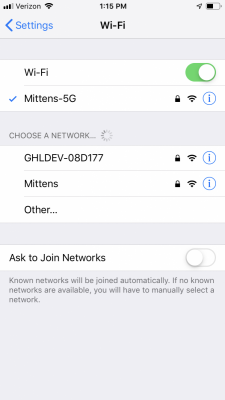
Step 4: You will noticed the IP your assigned to and your default gateway. I also learned something, as I always wondered why in the GCC app when you add a device the default IP shows 192.168.4.1 I now know why
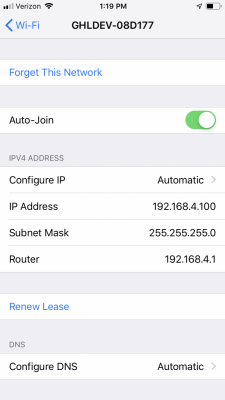
Step 5: Open up the GCC App and Add the LX7206 Light, which by default is 192.168.4.1 (The GCC app will take a minute to open as it app believes it still on your network, it will display a message that it will be in local mode.
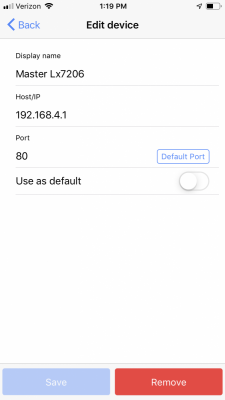
Once Saved Connect to the Device (Whoohooo that easy)
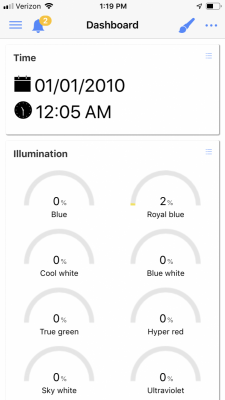
But wait we have more
Step 6: Click on the Small Hamburger Icon in the upper Left hand corner and choose General
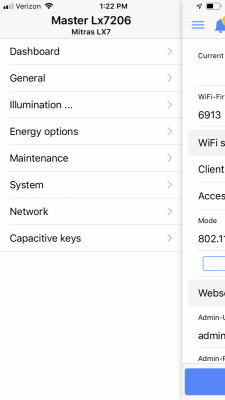
Step 7: From the General Tab you can set the date and time, very simple click on the Local Time Button and the Local Date Button.
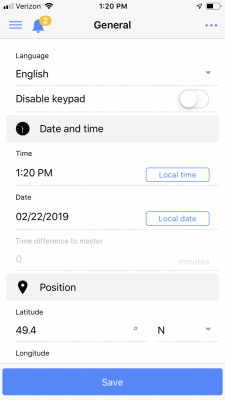
Scroll down on this screen and set this light as the master (If your running multiple)
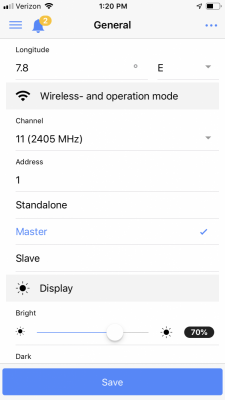
Click Save to Save your Settings
Step 7: Go Back to the Hamburger Icon in the upper left hand corner and choose Network
From here you can configure the Wireless Network you want your LX7206 to be part off. You can also change the mode of the 802.11 to b/g/n if you also have N wireless network.
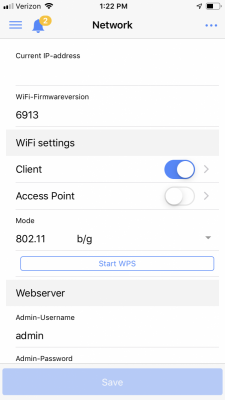
Click on the Small Arrow next to the Wifi Settings Client > which will display the wireless settings you will need to configure to have the Lx7206 join your home wireless network.
In this screen you set the SSID, and the WifiKey password of your home wireless network, and either use DHCP, which is on by by the default (Obtain IP Address Automatically will be turned on the slider will be blue) or you can set a static IP like I did below.
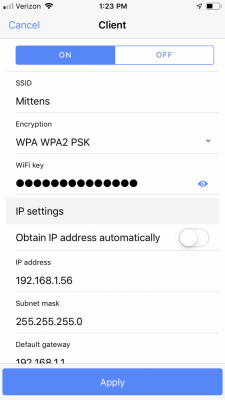
Click Apply(You will receive a warning), this is going to take about 60 seconds, you will be disconnected from the device and if your iphone is set to auto join your home network will rejoin your home network.
Step 8: Reopen the GHL App, and Put the new IP address that been assigned to your device.
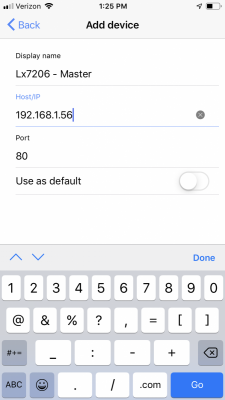
Connect to the Device
Step 9: Whoohoo It on my network and I reconnected, now we need to add it to MyGHL cloud Services. Click back on Hamburger Icon in the upper left hand corner and choose System
Scroll down and click add this GHL-device to myGHL. (If you do not have a MyGhl account, first go sign up for one before clicking the button) (Device must also be connected to a wireless network that has access to the Internet to use the GHL Cloud services)
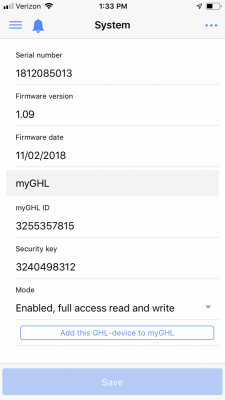
Click Save and a few seconds later the device is now part of the GHL Cloud service, allowing you to configure your Lx7206 from anywhere you have access to the internet
Step 10: Create your Schedule by clicking on the Hamburger Icon in the upper left hand corner and choose illumination and then choose Multi-Channel feature and program your schedule.
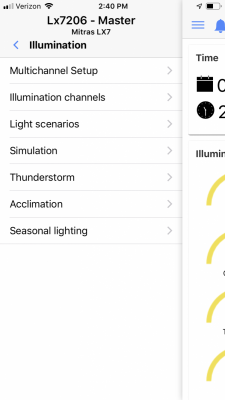
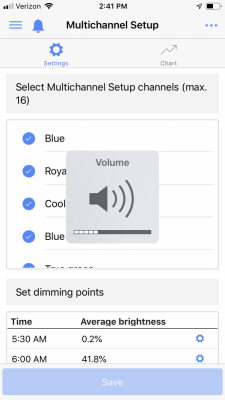
Click Save your settings and your done.
It took me longer to write this then it did to actually configure the device
Step 1: Unbox and power up the the first LX 7206 unit. This one will become the Master Unit.
Step 2: Go into the Network Settings of the Iphone and Join the newly created wireless network that was created by the LX7206 Light. For me it was GHLLDEV-08D177
Step 3 - When you join the device it uses the Standard username: admin and the standard password for GHL devices. (Which you can change, after you get connected)
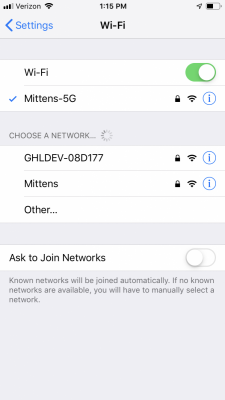
Step 4: You will noticed the IP your assigned to and your default gateway. I also learned something, as I always wondered why in the GCC app when you add a device the default IP shows 192.168.4.1 I now know why
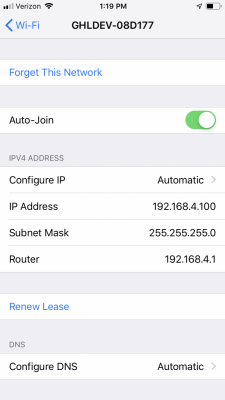
Step 5: Open up the GCC App and Add the LX7206 Light, which by default is 192.168.4.1 (The GCC app will take a minute to open as it app believes it still on your network, it will display a message that it will be in local mode.
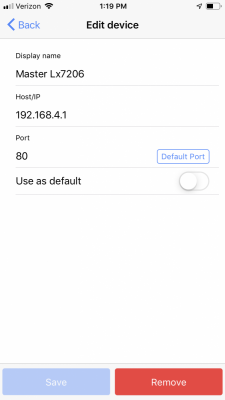
Once Saved Connect to the Device (Whoohooo that easy)
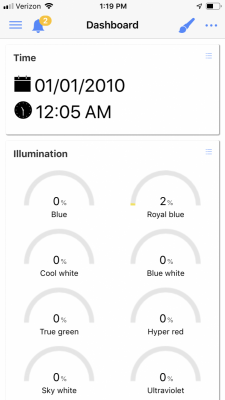
But wait we have more
Step 6: Click on the Small Hamburger Icon in the upper Left hand corner and choose General
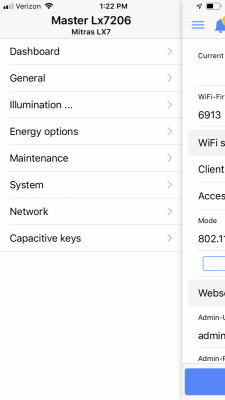
Step 7: From the General Tab you can set the date and time, very simple click on the Local Time Button and the Local Date Button.
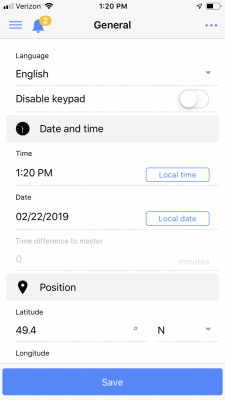
Scroll down on this screen and set this light as the master (If your running multiple)
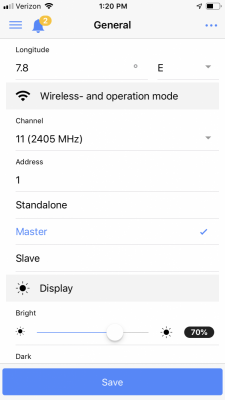
Click Save to Save your Settings
Step 7: Go Back to the Hamburger Icon in the upper left hand corner and choose Network
From here you can configure the Wireless Network you want your LX7206 to be part off. You can also change the mode of the 802.11 to b/g/n if you also have N wireless network.
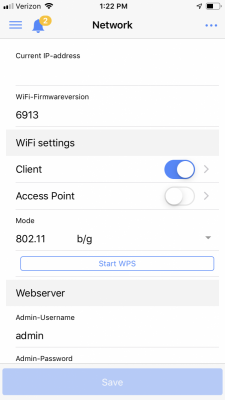
Click on the Small Arrow next to the Wifi Settings Client > which will display the wireless settings you will need to configure to have the Lx7206 join your home wireless network.
In this screen you set the SSID, and the WifiKey password of your home wireless network, and either use DHCP, which is on by by the default (Obtain IP Address Automatically will be turned on the slider will be blue) or you can set a static IP like I did below.
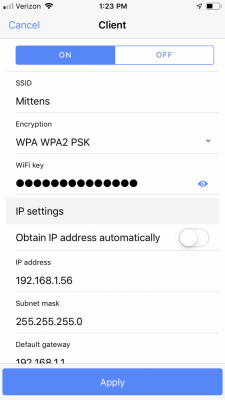
Click Apply(You will receive a warning), this is going to take about 60 seconds, you will be disconnected from the device and if your iphone is set to auto join your home network will rejoin your home network.
Step 8: Reopen the GHL App, and Put the new IP address that been assigned to your device.
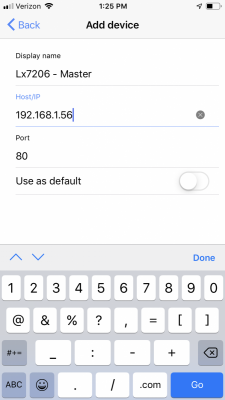
Connect to the Device
Step 9: Whoohoo It on my network and I reconnected, now we need to add it to MyGHL cloud Services. Click back on Hamburger Icon in the upper left hand corner and choose System
Scroll down and click add this GHL-device to myGHL. (If you do not have a MyGhl account, first go sign up for one before clicking the button) (Device must also be connected to a wireless network that has access to the Internet to use the GHL Cloud services)
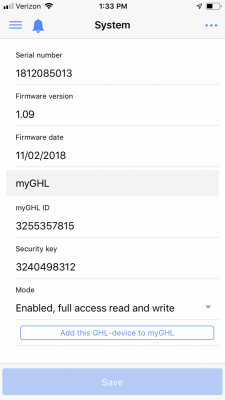
Click Save and a few seconds later the device is now part of the GHL Cloud service, allowing you to configure your Lx7206 from anywhere you have access to the internet
Step 10: Create your Schedule by clicking on the Hamburger Icon in the upper left hand corner and choose illumination and then choose Multi-Channel feature and program your schedule.
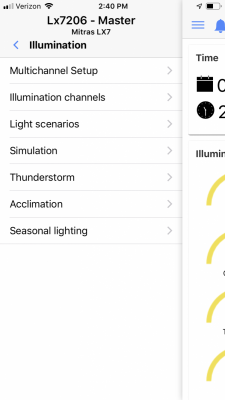
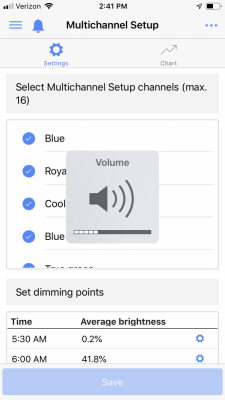
Click Save your settings and your done.
It took me longer to write this then it did to actually configure the device