I´m not worried about that because I do not press a button for 1 sec by mistake. I do not know if the delay is by purpose or not - Only know that I do not need to be worried to just touch the button lightly. Its good for me.And if you're worried about that, then don't program the button to initiate anything that could cause problems.
Sincerely Lasse