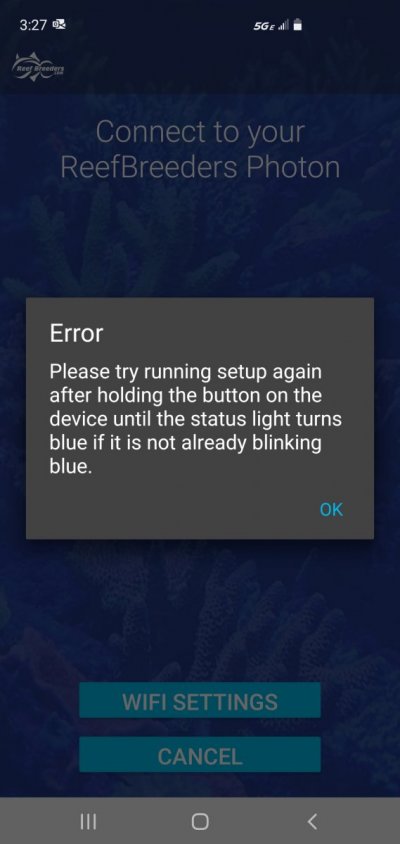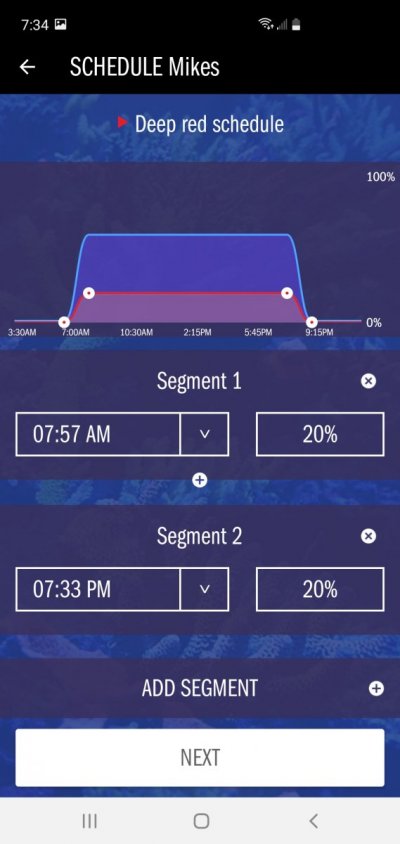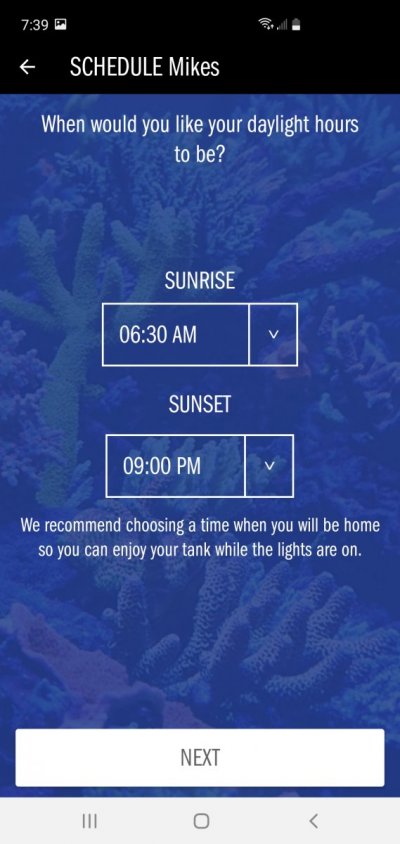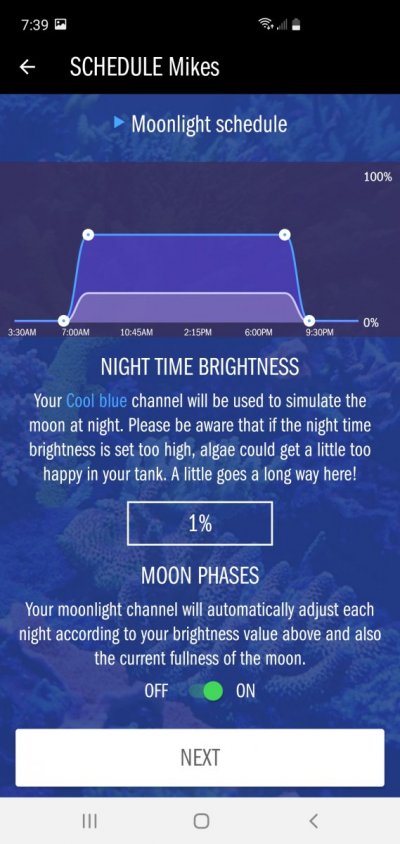We are still adding features and things like acclimation as well as sharing programs are in the pipeline along with several other imporvements.
One thing I do want to note- it sounds like you chose the "Daytime" program. That one sets the 1st and last segment as the on/off time with a dial on iPhone or via dropdown on Android. If you chose 24 hour instead, you will have more advanced options and wouldn't be restricted by the initial on/off time.
Fantastic, looking forward to it. And, yes, I did chose "daytime." Will try playing around with 24 Hour instead, thanks!